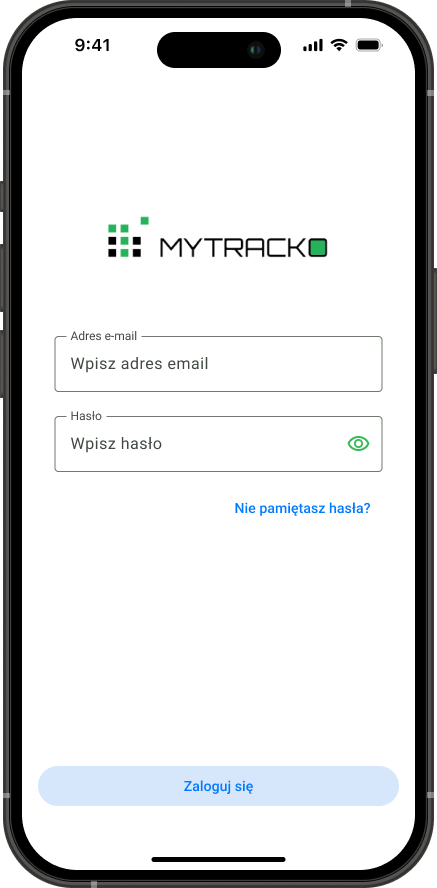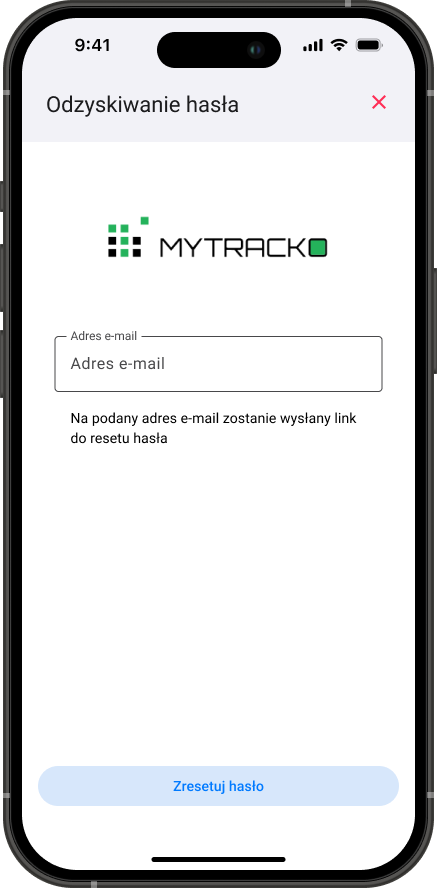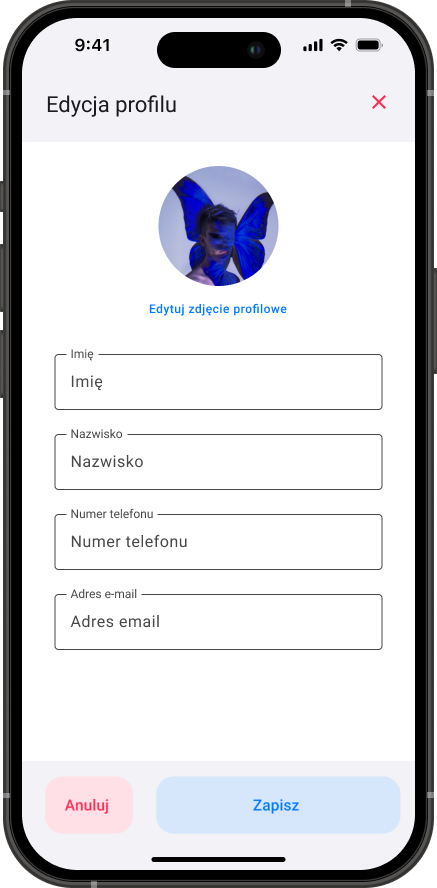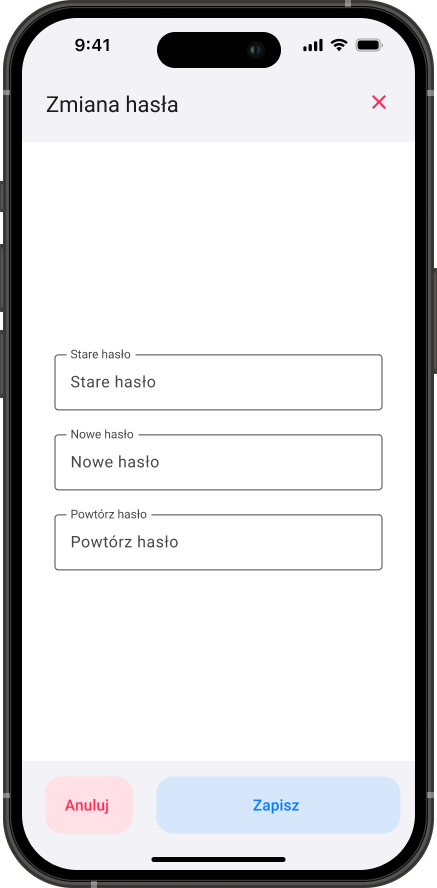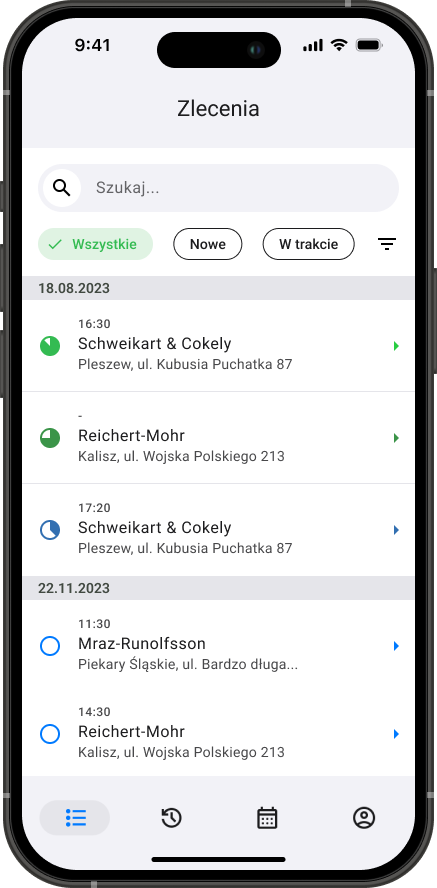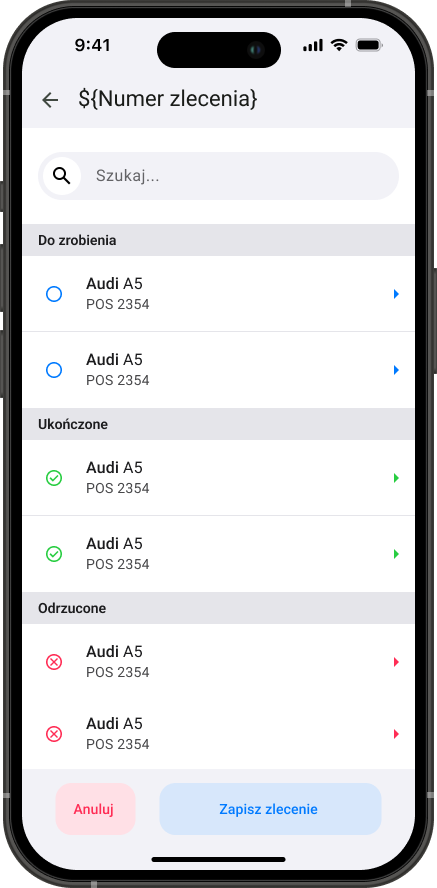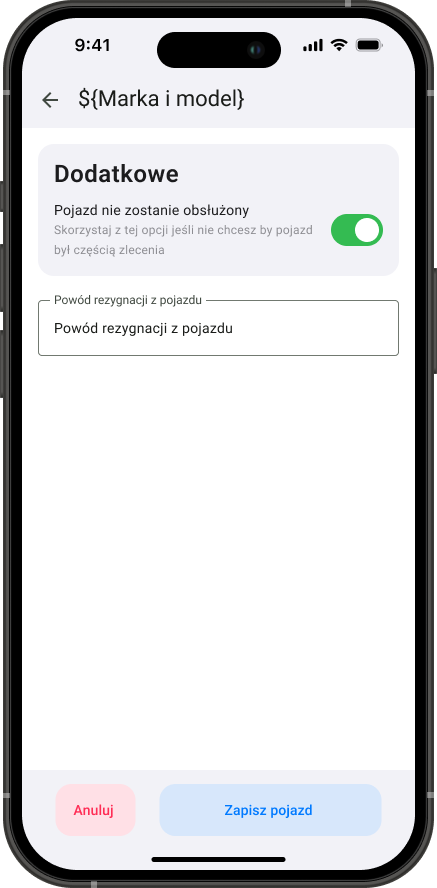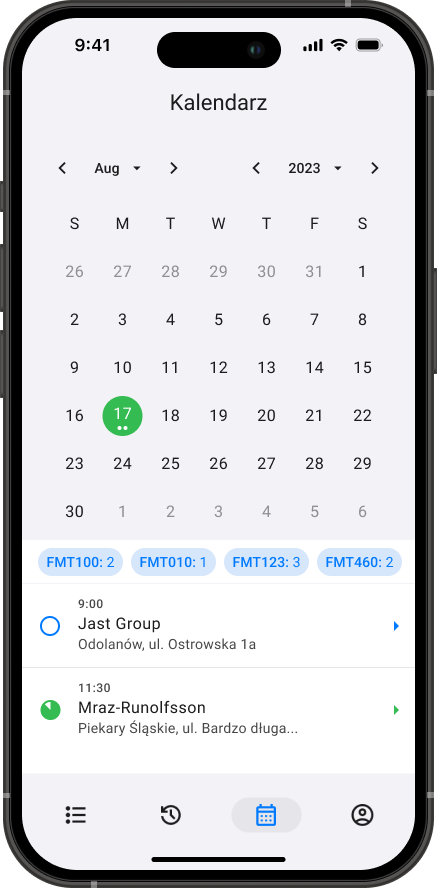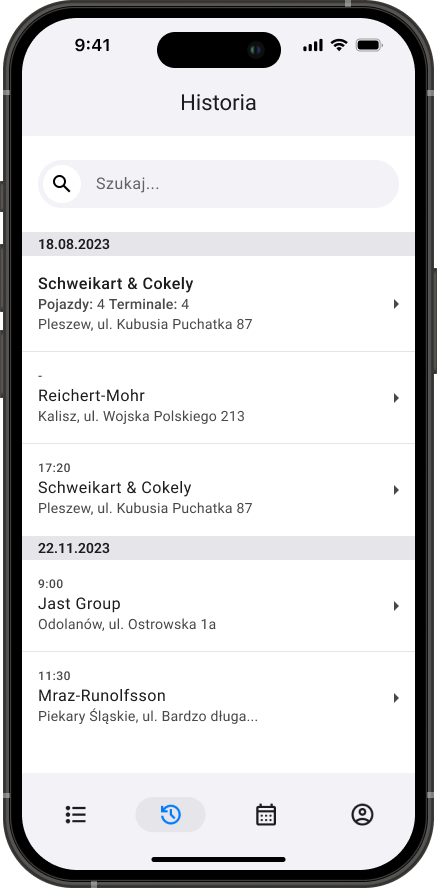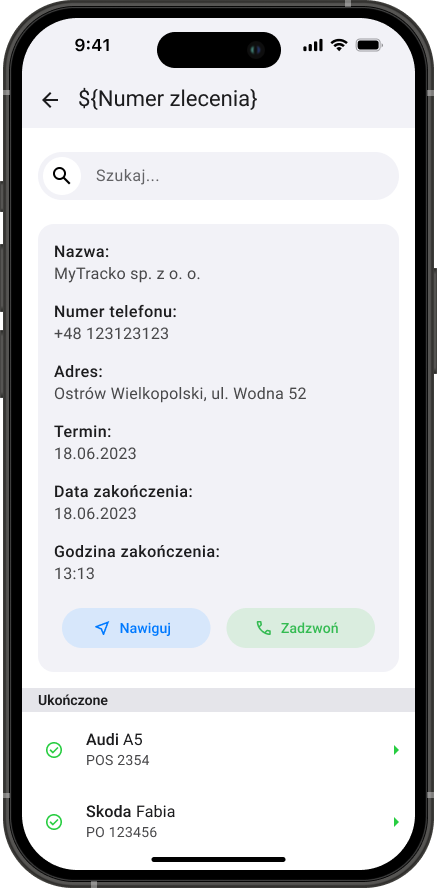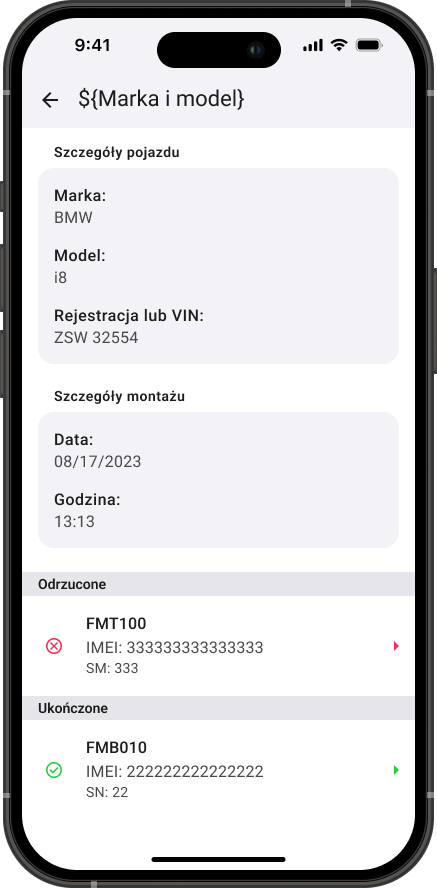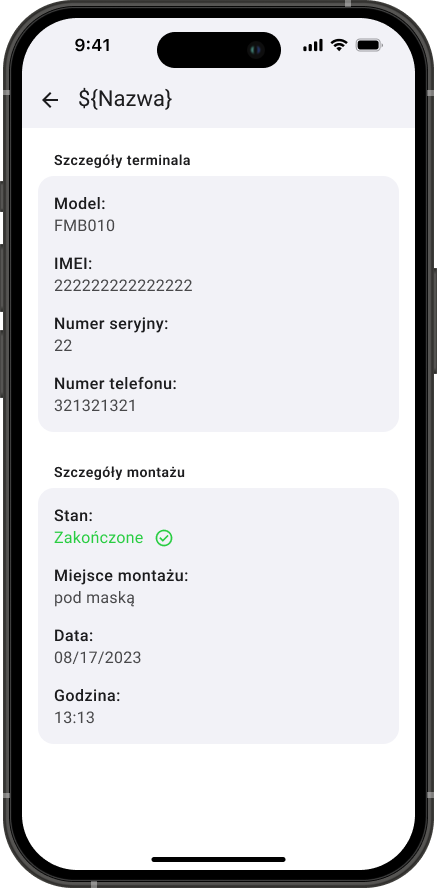A vehicle monitoring company faced the challenge of optimizing the workflow of its field technicians. The previous process, which relied on phone calls, text messages, and paper notes, caused delays, errors, and made centralized job management difficult.The project's objective was to create a dedicated internal mobile application to revolutionize the daily work of the installers. My task was to oversee the entire process. This started with analyzing user problems and needs, continued with designing the UI/UX from scratch, and concluded with implementing a fully functional application for both iOS and Android using Flutter.
Project type
UI/UX Design and Flutter Development
Category
iOS and Android app